We'll PROPERLY Integrate Microsoft Teams Into Your Company
Modernize from messy legacy email chat collaboration in Outlook to organized secure business chat collaboration in Teams.
Integrate chat, shared files, conferencing and phones into a hybrid or virtual office environment by Xerillion's trained, certified experienced professionals.
Stop winging it.
Our Microsoft Teams Virtual Office Environment

The best thing about Microsoft Teams is that it reduces my stress, increases my focus, and increases my confidence as both a manager and a small business owner.
Microsoft Teams drives organized, focused, collaboration in your company in a way not possible with legacy Outlook email messaging, Windows server file shares and a traditional phone system.
At Xerillion, we have fully adopted Teams for years now and we are ALL-IN.
We do all our internal messaging in Teams instead of Outlook, which has reduced my email by 90%. I no longer "chat" in Outlook like I used to--and... you still currently do 😉.
All of our shared files are in Teams and I don’t have a file server or DropBox account.
All of our internal company meetings are done in Teams meetings with the video turned on. All of our sales meetings and proposal presentations with prospects, and client onboarding meetings are done in Teams video meetings.
Our company phone system is in Microsoft Teams, and our call flows work the same no matter where we connect in from, and nobody has as to give out their personal cell phone for work because they can simply connect into the company phone system on their smartphone through the Teams mobile app.
With Microsoft Teams– we don’t need a separate subscription of Slack, Zoom, Trello, DropBox or a 3rd party phone and conferencing system.
Microsoft Teams has worked so well, that we opted to not renew the lease on our physical office last year because nobody in our team of 16 was using it. It was simply becoming an inefficient waste of money and working inside Teams was so much more productive.
So, at Xerillion, we work in a Microsoft Teams virtual office environment, which itself is powered by Microsoft 365.
Reducing Email by 90%
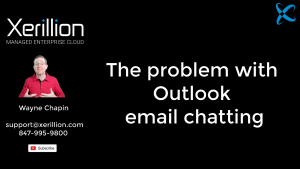 Teams gets rid of all those back and forth group email chat conversations that can go on for 5, 10, 15, 20 emails long, and are just redundant copies of the same continuous conversation thread that fill up your mailbox.
Teams gets rid of all those back and forth group email chat conversations that can go on for 5, 10, 15, 20 emails long, and are just redundant copies of the same continuous conversation thread that fill up your mailbox.
In Microsoft Teams, when someone wants to share a message with others in their group, they simply navigate to the group’s centralized conversation channel and post their message. Then as people reply to the original message, their replies are neatly indented under the original message as they come in.
Each new conversation thread is separated from the last one in a continuous scroll in the conversation channel.
As new people join the group, they can easily scroll back to past conversations and quickly get up to speed on things. And, the ability to quickly get up to speed on things is another very powerful feature of Microsoft Teams.
There is no such thing as “reply all” in Teams. Every time you post a message or reply to a message in Teams, you must actively think to add someone to your message if you want them to be alerted to your message. If you post a new message to a conversation channel and don’t tag anyone, nobody will get alerted. If you reply to a message in a conversation channel and don’t tag anyone, only the person who started the conversation thread will get alerted. Therefore, if you want others to be alerted to your message, you must actively add them to the message -again, you can’t just hit “reply all”.
It is critically important to understand that there is no such thing as spam messages in Teams. Teams messages only come from people inside your company. I get maybe 10-15 activity alerts per day in Teams, and when I do get them, I can trust they are highly relevant to me and good use of my time to review and respond to. And, when I click on the alert, Teams takes me exactly to the message I need to read, and right below it, I can respond.
So, when it comes to overall messaging, while I spend 90% of my time in Teams, Outlook email is still important to me because it is where I message with clients and suppliers. Now the emails that do come in are far fewer and my mailbox is much cleaner, and Microsoft Teams is the technology that did that for me and my company.
Teams Will Replace Your File Server
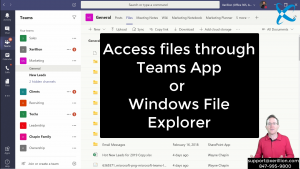 You should have your shared files in Teams and get rid of that ancient file server. Teams doesn’t need a VPN. Teams doesn’t need a backup and disaster recovery system. Teams is far more secure than your Windows file server since it integrates with Azure Active Directory for authentication, and your files in Teams are encrypted in the cloud and in transit to and from the cloud, and if we configure a Microsoft Intune Device Configuration Profile--which you should--we can encrypt all the hard drives in your company so your files are protected in the event that computer is lost or stolen.
You should have your shared files in Teams and get rid of that ancient file server. Teams doesn’t need a VPN. Teams doesn’t need a backup and disaster recovery system. Teams is far more secure than your Windows file server since it integrates with Azure Active Directory for authentication, and your files in Teams are encrypted in the cloud and in transit to and from the cloud, and if we configure a Microsoft Intune Device Configuration Profile--which you should--we can encrypt all the hard drives in your company so your files are protected in the event that computer is lost or stolen.
And, with your files in Teams, you get all the document management capabilities of SharePoint: versioning, - which allows users to easily roll back to previous versions of their files on their own without calling IT, first and second stage recycle bins to recover files that got accidentally or intentionally deleted and retention policies which allow you to keep files for a set period of time even if they are deleted or purged, and then clear out old files that are just noise in the system.
With your files in Teams you also get visibility and logging on who is doing what, when with the files in a way you never could with a Windows File Server.
And most importantly, for those users that don’t want to work with files in Teams and want to work with their files inside Windows File Explorer, you can give those users that same mapped drive look and feel inside Windows File Explorer by setting up sync’d folders to Teams files using OneDrive. They will be able to drag and drop files just like they use to, to their heart’s content.
Teams Video Meetings
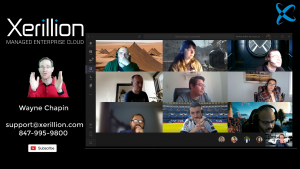 At Xerillion, we do all our meetings as Teams video meetings, and even though we operate inside a Microsoft Teams virtual office environment, we see each other every day, multiple times a day, and we maintain a strong company culture doing it.
At Xerillion, we do all our meetings as Teams video meetings, and even though we operate inside a Microsoft Teams virtual office environment, we see each other every day, multiple times a day, and we maintain a strong company culture doing it.
Every morning at our 9 AM daily huddle meeting, everyone joins a Teams meeting with their video turned on, from their laptop, or their smartphone. It works tremendously well.
Face to face meetings are always the best, but if I have to sit in a car or a train have to drive 1 to 2 hours, or get on a plane for face to face meeting, a video meeting gives me 99% of what I need – your voice and face. I don’t get much more value out of seeing your torso, legs, or feet as I could in an in-person meeting. And I have gained back a lot of travel time in the process that I can use for something more interesting than commuting such as focused time my work projects, exercising, spending more time with my family or just getting more regenerative sleep.
In Teams video meetings, I’m in and out of meetings in a flash. If people are late, I can still work at my computer. There is no screwing around hooking a computer up to a conference room display because with a click of a button a person can share their desktop and everyone in the Teams meeting can see it. There is no small talk before and after meetings about the weather, weekends, sports, vacation plans. When the meeting is over, I close out the meeting on my computer and I’m right back to where I was before I joined the meeting.
At Xerillion, all our sales meetings with new leads are done through Teams video meetings. All our proposal presentations are done through Teams video meetings where we turn on our video camera so they can see us, and we share our desktop to present the proposal to the prospective client.
When a client signs a contract with us and we start the process of onboarding them, all our internal coordination meetings are done in Teams video meetings.
As I said before, if you do not turn on your video camera in a meeting, you for sure will complain about how conference calls are no good and you need to meet in person more. If you do turn on your video, you won’t feel that way. If you do turn on your video, your meetings are quicker and more efficient.
Digital Presence Status
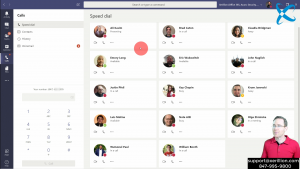 In the old days 😎, where everyone was working under one roof, often if we had something to talk to someone about, we’d get up, walk over to their desk and see if they are available.
In the old days 😎, where everyone was working under one roof, often if we had something to talk to someone about, we’d get up, walk over to their desk and see if they are available.
Well, things aren’t like that anymore – companies are dispersed, and increasingly so.
So, what would be the digital equivalent of walking over to someone’s desk to see if they are available – no matter where in the world they are? In Microsoft Teams, that is called Presence.
And presence creates the feeling like your co-workers are right there next to you – but digitally, and no matter where they are in the world physically. And it is far more than simple chat messaging. I’m talking about knowing people’s status, and more than just – are they available or busy. I’m talking about knowing if they are available, busy, on a phone call, in a meeting, away from their desk, out of the office, or presenting in a meeting.
So if I have some important items I need to discuss with someone, it is a waste of my work time to get up, walk over, only to find they are not available. Or to pick up the phone, ring, and leave a voicemail, followed by an email, only then to find out they are actually out of the office on vacation.
In Microsoft Teams, I can simply look at their status, and see what their availability is, then determine what is the best way to reach them – or maybe I determine now is not a good time to reach out to them at all.
If they are available, maybe we just chat quickly in Teams – if we find the chat is getting too long and inefficient, we can just click to launch into a video meeting. If they are in a call, maybe I’ll just chat. If they are presenting in a meeting, I’ll probably just post a message in a Teams conversation channel that they can get back to later because I don’t want to disturb them. If they are out of the office, I’ll see if I can work out the matter with someone else in the group.
This makes workflows so much more efficient, and make the team feel closer to each other – again, no matter where in the world they are.
Teams Can Replace Your Phone System
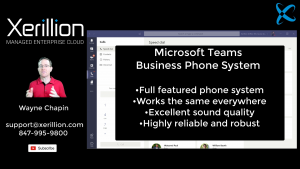 Teams can replace your business phone system. And it is a damn fine phone system too.
Teams can replace your business phone system. And it is a damn fine phone system too.
The Microsoft phone system in Teams is a full-featured business phone system with auto-attendants, call queues, call trees, voicemail, voice to text. AND, when it comes to connecting in the Microsoft phone system you can use a standard desk phone, or a headset with the Teams desktop app, or your smartphone with the Teams mobile app.
At Xerillion, we have been in the Microsoft phone system for nearly 3 years and setup nearly 1,000 client users on it. It has been fantastic. The Microsoft Phone System and your call flows work the same no matter where anyone is working from. It works the same when we work out of our home offices as it did when we had a physical office.
This is especially relevant as it relates to a pandemic, which we were in April 2020 when I wrote this. Most businesses still have a legacy phone system setup where access to their phone system is dependent on them being physically in the office, and access by the phone system to the public telephone network is dependent on an ancient physical PRI circuit, or single Internet circuit to that office. So, during the pandemic, people had to forward their company phone number to their personal cell phone. Yuck.
With the Microsoft Phone System in Teams, our system is not dependent on a single phone circuit or Internet circuit. Our phone system works the same no matter where someone connects from or what device they connect from. And it’s worth knowing that nobody at Xerillion ever had to give out their personal cell phone number for work or use it for work – if they need mobile access to the phone system, they simply use the Teams mobile app on their smartphone which works really well.
In our Microsoft phone system call flow configuration, we have a main line that picks up with an auto-attendant, then rings 5 people, all working from their home offices. Once someone from our company picks up the call, we can then transfer calls to our helpdesk, sales team, or another department. It literally does not matter where they are working from so long as they have a good broadband Internet circuit, a good computer and a good headset. And really, even with mediocre versions of those things, the phone system still works really well and I have great confidence in it.
Teams Mobile App - Your Entire Company On your Smart Phone
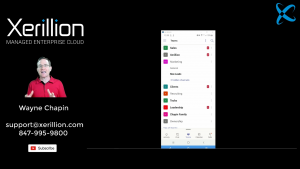 The Teams mobile app works incredibly well and is a very powerful component of the Microsoft Teams experience…remember Microsoft’s mantra: Cloud-first, Mobile-First.
The Teams mobile app works incredibly well and is a very powerful component of the Microsoft Teams experience…remember Microsoft’s mantra: Cloud-first, Mobile-First.
I only carry one smartphone – my personal one, and I never give out my cell number for work. I give my business number, and when I need to make or receive calls for work, I use the Teams mobile app on my smartphone. When you are “in the office” you turn on the app, when you are “out of the office” you close the app -simple as that. In reality, you really don’t even need phone hardware or headsets for your company. Everyone has a smartphone and most have earbuds. People can just use their own smartphone with the Teams mobile app, connect to company wifi- and they are on the company phone system. The company didn’t have to purchase any hardware or headsets, and the employee gets to use whatever smartphone device and earbuds they prefer – be that and iPhone or an Android device. Combine that with being able to securely allow employees to use their own laptops – and now the company doesn’t have to maintain a computer inventory, and the employees get to work on the devices they are most comfortable with. Then, you have real BYOD.
Inside the Microsoft Teams mobile app, I can easily access my shared company files.
I can join, and have joined, plenty of meetings while parked in a car or away from the office through the Teams mobile app – with the video on. I have used it as a backup when my laptop blue screened right before a meeting.
And to me, as a manager, and as an owner, the absolute best thing about Teams mobile is being able to jump into Teams, look for any new activity alerts, respond to them quickly and efficiently, and move on. I could not do that with email because email is full of redundant chat conversations and spam. Teams activity alerts are highly relevant and quick to respond to. Normally if I’m away from my desk or out of my home office, I can just peek in quick into Teams mobile, and I might have 2-4 activity alerts, I click on them, it takes me to the conversation thread, I respond, and in a few minutes, I’m done. That is very reassuring as a manager.
Company Documentation as Video Instead of Word Files Using Teams
You know what a pain it is to create company process and how-to documents? And how once they are made they are rarely updated? And, nobody likes to read them anyway?
How about making short how-to or information videos in Teams instead? This is what we do at Xerillion internally, and for training, we do for our clients, and it works really well.
We don’t make “how-to” or process Word documents anymore, we make “how-to” videos using Teams, and then we post them in the appropriate Teams channel. If we need to train a client on something, we make a video on Teams and post it in the client’s Teams tenant, and then they can easily watch it over and over and share it with others in their company.
Video is much easier to make and it is easier to consume. And it couldn’t be easier in Teams.
You fire up Teams, present your desktop, turn on your webcam, and hit record. You can then easily walk someone through how to do anything your company in a short video, and then they can watch it over and over, or share it with others.
Teams Webinar Streaming
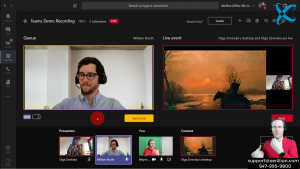 Teams also has a live video presentation streaming and production service, called Teams Live Events. Companies can use Teams Live Events to stream live video for marketing events, or internal company presentations, where you have one or multiple presenters, and it is more of a presentation format, rather than a meeting format.
Teams also has a live video presentation streaming and production service, called Teams Live Events. Companies can use Teams Live Events to stream live video for marketing events, or internal company presentations, where you have one or multiple presenters, and it is more of a presentation format, rather than a meeting format.
We use Teams Live Events to produce a run our live webinars.
It’s really cool too because someone plays the role or producer behind the scenes and then tees up someone to go live, and once they go live, they can tee up the next person, and so on.
You can present your desktop, a PowerPoint slide deck and use a virtual laser pointer. You can poll the audience, people can ask questions in the Q&A section. And once you are done, the video is automatically recorded in Stream and you can then post the link on Teams for others to watch.
Teams is Intuitive and Easy to Learn
It’s really important to understand that Teams is very easy to learn and it is intuitive. I always say, that if you understand how to use the texting app on your smartphone, and why you choose to text message with your friends and family instead of email them, you understand the main facet of Teams – which is that Teams uses chat channel conversations just like your text messaging app does.
Usually, people pick up this concept in a few minutes. It is only the unconscious decades-old habit of emailing chatting in a business environment that is the issue to unwind during a Teams adoption.
From there, it’s just about reminding people over and over to move an internal message from sending in an Outlook email, to posting the message to a Teams channel. Again, there is much training, as there is reminding...or...in reality...nagging.
Being internal messaging in Teams is learning to work with your files, your phones, and meetings in Teams – all stuff that doesn’t take more than another 30-60 minutes of a little structured training for a user, and they are then good to go.
Microsoft Teams inside Microsoft 365 - Your Entire IT infrastructure...One System...One Subscription...One Bill
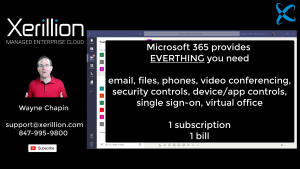 Microsoft 365 provides your entire IT infrastructure – under one system, you’ll have enterprise-grade services for email, files, phones, security and compliance controls, device and app management controls. The only thing that is left is business app subscriptions for sales, finance and operations, and access to those is controlled through Azure Active Directory Single Sign-On – which is your enterprise cloud endgame.
Microsoft 365 provides your entire IT infrastructure – under one system, you’ll have enterprise-grade services for email, files, phones, security and compliance controls, device and app management controls. The only thing that is left is business app subscriptions for sales, finance and operations, and access to those is controlled through Azure Active Directory Single Sign-On – which is your enterprise cloud endgame.
Microsoft teams provides your virtual office environment. Do you have to give up your office to fully adopt Teams, of course not, but it will make your company’s collaboration and workflows much more productive and efficient, and then the Teams virtual office becomes your office backup in the case of a pandemic or disaster.
Microsoft 365 and Microsoft Teams are so much simpler to manage, are a lot more secure and cost-effective than having a big mix of vendors and subscriptions. Again, one system, one bill, much cleaner and simpler.
Teams and 100% Business Continuity
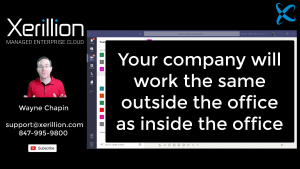 When you’ve fully adopted Teams and a modern digital workplace, and by that I mean that you’ve moved your company internal messaging out of Outlook individual private mailboxes and into Teams group conversation channels, and Outlook email only becomes messaging with people outside your company, and you do Teams video meetings, and your business phone system is in Teams, your file shares are in Teams, and you use presence information to know the status of your co-workers do determine what is the best way to communicate with them, and you become used to allowing people to work from regularly from home in Teams, and you have gotten rid of any dependence on your physical office for your IT, and you have moved to laptops instead of workstations – or virtual desktops in Azure, you then have 100% true business continuity.
When you’ve fully adopted Teams and a modern digital workplace, and by that I mean that you’ve moved your company internal messaging out of Outlook individual private mailboxes and into Teams group conversation channels, and Outlook email only becomes messaging with people outside your company, and you do Teams video meetings, and your business phone system is in Teams, your file shares are in Teams, and you use presence information to know the status of your co-workers do determine what is the best way to communicate with them, and you become used to allowing people to work from regularly from home in Teams, and you have gotten rid of any dependence on your physical office for your IT, and you have moved to laptops instead of workstations – or virtual desktops in Azure, you then have 100% true business continuity.
You have no servers or server refreshes. You have no complicated or costly firewall and networking gear at an office to maintain. You have no VPN’s. You don’t have high dependence on a single voice or data circuits at your office with a term contract. You don’t have the cost of a backup Internet circuit or a backup and disaster recovery system.
Your company works the same outside the office as it does inside the office – there is no difference. That is what happened to us at Xerillion. During the Coronavirus pandemic that is going on in April 2020 while I write this, nothing changed for us. Our emails, files, phones, security controls, device and app management controls were all inside Microsoft 365 and our “office” was already a Microsoft Teams virtual office environment.
Instead of a single Internet connection and phone circuit back at our office, we now have 16 individual Internet connection to everyone’s home office, and even then, if their individual circuit fails, they just tether their laptop to their smartphone Internet connection – which I have personally had to do after a lightning strike messed up my home Internet router. And, we don’t host anything..Microsoft handles all the hosting. We at Xerilion are responsible for managing and configuring our security, the alerts that come off the cloud services that need our attention, end-user devices, and end-user helpdesk issues.
Our phone system works the same, our meetings work the same…nothing changed based on not having an office. This goes beyond basic disaster recovery where we resurrect a failed server, and goes into true business continuity. We work the same no matter where we are, and in the event of a disaster, there is no scrambling to figure things out using legacy IT systems.
If you get into Microsoft 365, you have achieved the first important step, and then if you fully adopt Microsoft Teams and Teams video meetings, and regularly allow people to work from home as part of your company culture –you will have achieved true business continuity and will have unleashed a powerful scaling capability in your business.
What Teams Has Done For My Business
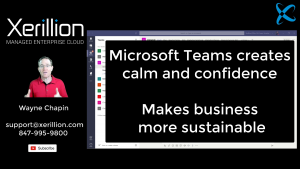 Teams has made my business more calm, confident, and for me as a business owner – sustainable. I can work in a Teams virtual office environment, pretty much anywhere in the world for the rest of my life and I love it. My old life of dealing with server hardware within 30 miles of my office was NOT sustainable long term, and this is why you see so many managed IT service providers ultimately sell their businesses.
Teams has made my business more calm, confident, and for me as a business owner – sustainable. I can work in a Teams virtual office environment, pretty much anywhere in the world for the rest of my life and I love it. My old life of dealing with server hardware within 30 miles of my office was NOT sustainable long term, and this is why you see so many managed IT service providers ultimately sell their businesses.
I get 90% fewer emails that I used to get. I get limited message alerts in Teams, and so does everyone else, and the alerts we do get are important and worth our time to review and respond to. What used to be disorganized piles of redundant email conversation threads dumped in individual private mailboxes is now single-instance conversation threads inside neatly organized and labeled conversation channels. All our shared files for clients, suppliers or company departments are also in neatly organized and labeled Teams channels – right next to the conversation threads, and we get all the power and security of SharePoint without the complexity.
We have far fewer meetings, and the ones we do have, we see each other through video, we get right to the point, and we are in and out in a flash. Our company phone system and call flows work the same everywhere.
A Teams virtual office has also made our business highly scalable. Instead of having a company culture based on employees under the same roof servicing clients within a 30-mile radius of our office in the Chicago suburbs, we now onboard the best clients and employees wherever we can find them across the United States, and in the case of a few employees, around the world.
Our IT is not dependent on a single Internet connection or servers hosted at an office. With our team of 16, we have 16 Internet connections connecting to Microsoft cloud services hosted at multiple Microsoft Azure datacenters with no VPN required. Everyone uses laptops as their primary device with their smartphone as a backup device. We have 100% business continuity in the event of a pandemic, fire, flood or natural disaster.
And we did that by detaching our company from an office, and developing a culture that follows Microsoft’s modern workplace concept of cloud-first, mobile-first, virtual-first.
What Teams has Done For Me Personally
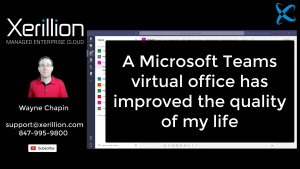 On a personal level, as an IT manager and a small business owner, having a Teams virtual office has also improved the quality of my life substantially, and for that, I feel a great amount of gratitude to Microsoft for what they have built with Microsoft 365 and Microsoft Teams.
On a personal level, as an IT manager and a small business owner, having a Teams virtual office has also improved the quality of my life substantially, and for that, I feel a great amount of gratitude to Microsoft for what they have built with Microsoft 365 and Microsoft Teams.
At Xerillion, we work the same 8am to 5pm schedule we have since the day we open our doors. The difference now is that I can sleep until 7:30am, hop in the shower, and I’m at my desk at 8am. I don’t stress about not being able to find my car keys, or getting to the office on time. I see my kids before they leave for school, I see them when they come back from school. At 5pm, I simply walk away from my desk and head to the kitchen to help make dinner, and dinner is with my family every night usually with food we cook ourselves.
For my lunch break I walk over to my treadmill and walk for 1 hour. After a homemade dinner I do 45 minutes of strength training. With proper exercise, and minimal stress, I get a solid 8-9 hours of sleep every day. I don’t need coffee anymore to wind me up in the morning, or alcohol to wind me down.
When I used to commute to an office, I barely exercised, was 40 pounds overweight usually didn’t get enough sleep, chugged coffee in the morning, drank wine in the evenings, and usually had fast food for lunch and often takeout for dinner. And, I had far more stress. None of this is conducive to living a long healthy life.
I love going to work each day, and working with our team of 16 at Xerillion remotely integrating and supporting the most advanced Microsoft enterprise cloud systems in the world for fantastic, forward-thinking companies.
Your First Steps
Your first steps will likely be to get your files and phones into Microsoft Teams, and getting your security and device management in order with Azure Active Directory and Microsoft Intune. You won’t be able to Google search engineer that project – you need to find a well qualified Microsoft partner. It doesn’t have to be us, but you need to find one so you actually get it done right, and actually get it done – period.
If you would like to talk with us about moving your company into Microsoft Teams, modernizing your business with Microsoft 365 cloud technology and getting rid of all your legacy on-premise IT systems, you can setup an appointment with us by calling our office at 847-995-9800, or emailing us at suport@xerillion.com and we’ll setup the initial call.

Wayne Chapin
CEO & Enterprise Cloud Architect
Xerillion
847-995-9800




